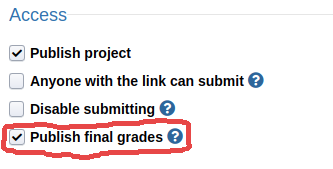Final Steps¶
Publish the Project¶
To publish the project and allow students to submit, go to the “Settings” tab on the project admin page, check the “Publish project” checkbox, and click the “Save” button at the bottom of the page.
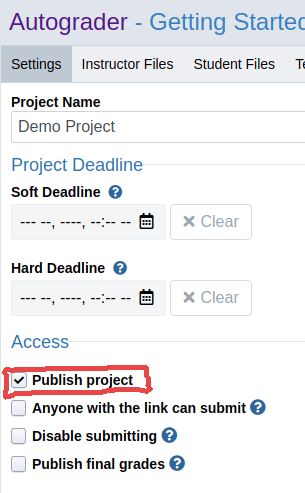
Downloading Grades and Submitted Files¶
On the project admin page, click on the “Grades & Files” tab. Select your desired options and click the “Start task” button. If you’re testing this before students have started submitting, check the “Include staff” box so that your submissions are included.
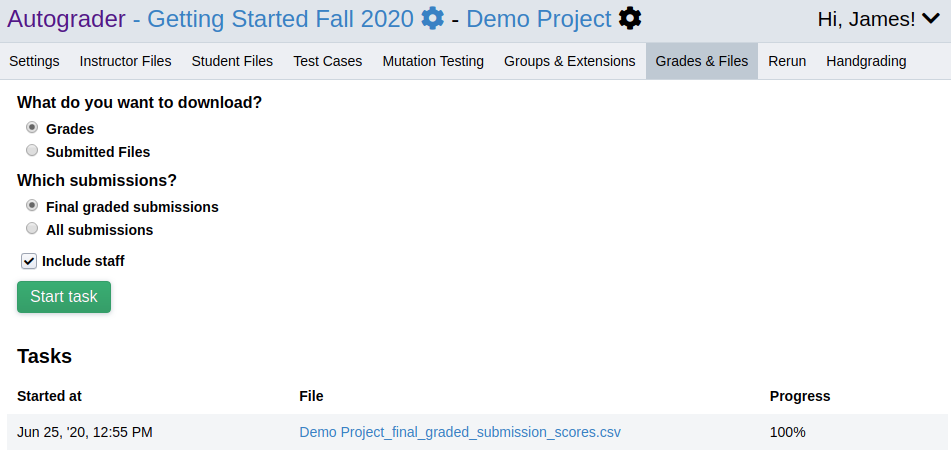
Showing Students their Final Graded Submission¶
After the deadline and any granted extensions have passed, go to the “Settings” tab on the project admin page, check the “Publish final grades” checkbox, and click the “Save” button at the bottom of the page. The next time students visit the “My Submissions” tab of the project page, their best/most recent (according to your selected policy) will be displayed at the top of their list of submissions.